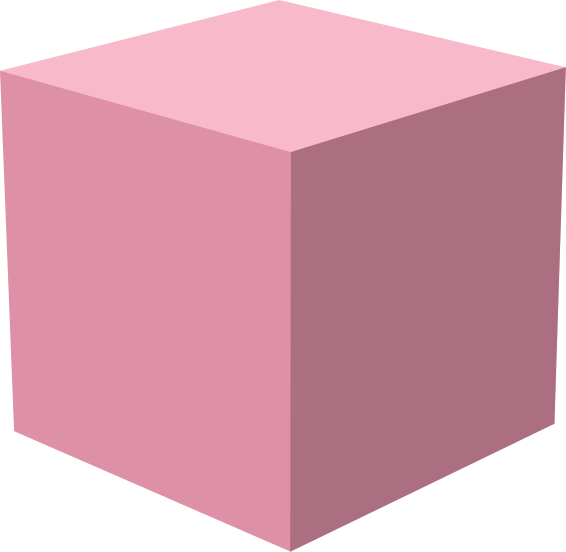Creating your own player UI
Building a Custom Player UI
Section titled “Building a Custom Player UI”This guide will walk you through the process of creating your own custom player
UI for Streamplace. We’ll use the existing MobileUi component as a reference
to understand how to leverage the available hooks and components.
Core Concepts
Section titled “Core Concepts”The mobile UI is built using React Native and relies on a set of custom hooks to
manage state and interactions related to the livestream. By composing these
hooks and the UI components from @streamplace/components, you can build a
unique viewing and streaming experience.
- React Hooks: State management and logic are encapsulated in hooks (e.g.,
useLivestreamInfo,usePlayerDimensions). This keeps the UI component clean and focused on rendering. - Component Library: A shared component and UI library
(
@streamplace/components) provides ready-to-use UI elements likePlayerUI,Toast, andView. - Styling: A theme-based styling system (
atoms) is used for consistency.
Reference Implementation
Section titled “Reference Implementation”Let’s break down the default MobileUi component to understand its structure.
import { useNavigation } from "@react-navigation/native";import { atoms, PlayerUI, Text, Toast, useAvatars, useCameraToggle, useKeyboardSlide, useLivestreamInfo, usePlayerDimensions, useSegmentTiming as useSegmentMetrics, View,} from "@streamplace/components";import { ChevronLeft, SwitchCamera } from "lucide-react-native";import { useEffect } from "react";import { Image, Pressable } from "react-native";// Ready-to-use chat component is not available yetimport { ChatPanel } from "./chat";
const { borders, colors, gap, h, layout, position, w } = atoms;
export function MobileUi() { // 1. Hooks for State and Logic const navigation = useNavigation(); const { ingest, profile, title, setTitle, showCountdown, setShowCountdown, recordSubmitted, setRecordSubmitted, ingestStarting, setIngestStarting, connectionQuality, toggleGoLive, } = useLivestreamInfo(); const { width, height, isPlayerRatioGreater } = usePlayerDimensions(); const { slideKeyboard } = useKeyboardSlide(); const { segmentDeltas, mean, range } = useSegmentMetrics(); const { doSetIngestCamera } = useCameraToggle(); const avatars = useAvatars(profile?.did ? [profile?.did] : []);
// 2. Effects and Derived State useEffect(() => { return () => { if (ingestStarting) { setIngestStarting(false); } }; }, [ingestStarting, setIngestStarting]);
const isSelfAndNotLive = ingest === "new"; const isLive = ingest !== null && ingest !== "new";
// 3. JSX for Rendering return ( <> {/* Top Bar: Navigation, Profile, and Camera Switch */} <View style={[layout.position.absolute, h.percent[100], w.percent[100]]}> {/* ... */} </View>
{/* Metrics Panel */} {isLive && ( <View> <PlayerUI.MetricsPanel connectionQuality={connectionQuality} showMetrics={isLive || isSelfAndNotLive} segmentDeltas={segmentDeltas} mean={mean || 999} range={range || 999} /> </View> )}
{/* Input Panel (for streamer) or Chat Panel (for viewer, or streamer when live) */} {isSelfAndNotLive ? ( <PlayerUI.InputPanel title={title} setTitle={setTitle} ingestStarting={ingestStarting} toggleGoLive={toggleGoLive} slideKeyboard={slideKeyboard} /> ) : ( <ChatPanel isPlayerRatioGreater={isPlayerRatioGreater} slideKeyboard={slideKeyboard} /> )}
{/* Overlays and Toasts */} <PlayerUI.CountdownOverlay visible={showCountdown} width={width} height={height} startFrom={3} onDone={() => setShowCountdown(false)} /> <Toast open={recordSubmitted} onOpenChange={setRecordSubmitted} title="You're live!" description="We're notifying your followers that you just went live." duration={5} /> </> );}Creating Your Own UI
Section titled “Creating Your Own UI”1. Set Up the File
Section titled “1. Set Up the File”Create a new file for your custom UI component, for example, MyCustomUi.tsx,
inside streamplace/js/app/components/mobile/.
2. Import Necessary Hooks and Components
Section titled “2. Import Necessary Hooks and Components”Start by importing the tools you’ll need. The more important ones are:
useLivestreamInfo: Provides all core data and actions for the stream (e.g.,ingeststatus,profileinfo,toggleGoLivefunction).usePlayerDimensions: Gives you thewidthandheightof the video player area.@streamplace/components: Our source for pre-built hooks, UI elements (PlayerUI,View,Text, etc.) and stylingatoms.react-native: For basic components likePressableandImage.
:::note Feel free to copy our components into your own application if you want to use a different UI library or framework. :::
3. Fetch State with Hooks
Section titled “3. Fetch State with Hooks”Inside your component function, call the hooks to get the data you need to drive your UI.
import { useLivestreamInfo, usePlayerDimensions,} from "@streamplace/components";
export function MyCustomUi() { const { ingest, profile, title, setTitle, toggleGoLive } = useLivestreamInfo(); const { width, height } = usePlayerDimensions();
const isSelfAndNotLive = ingest === "new"; const isLive = ingest !== null && ingest !== "new";
// ... rest of your component}4. Structure Your Layout
Section titled “4. Structure Your Layout”Use the View component and the styling atoms to build your layout. You can
position elements absolutely to overlay them on top of the video stream.
The isLive and isSelfAndNotLive booleans are very useful for conditionally
rendering different parts of your UI.
- When
isSelfAndNotLiveistrue, one is setting up their own stream but hasn’t started it yet. This is a good time to show controls for setting a title and a “Go Live” button. - When
isLiveistrue, the stream is active. You can show UI that would be importing if one is streaming, such as a chat panel or metrics. - If both are
false, one is likely watching someone else’s stream, thus it would be a good idea to show a chat panel or other viewer-focused controls.
Example: A Minimal Custom UI
Section titled “Example: A Minimal Custom UI”Here is a simple example that only shows a “Go Live” button for the streamer and a title for everyone else.
import { useLivestreamInfo } from "@streamplace/components";import { Pressable, Text, View } from "react-native";
export function MyMinimalUi() { const { ingest, title, toggleGoLive } = useLivestreamInfo();
const isSelfAndNotLive = ingest === "new";
return ( <View style={{ flex: 1, justifyContent: "flex-end", padding: 20 }}> {isSelfAndNotLive ? ( <Pressable onPress={toggleGoLive} style={{ backgroundColor: "red", padding: 15, borderRadius: 8 }} > <Text style={{ color: "white", textAlign: "center" }}>Go Live!</Text> </Pressable> ) : ( <Text style={{ color: "white", fontSize: 24, fontWeight: "bold" }}> {title || "Welcome to the stream!"} </Text> )} </View> );}By following this structure, you can replace the default MobileUi with your
own implementation while reusing the underlying application logic provided by
the custom hooks.