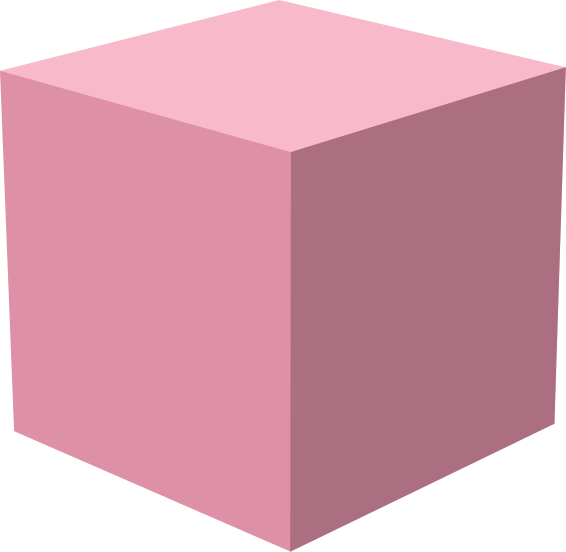Danmu Overlay
Danmu (or Danmaku) (弹幕, “bullet curtain”) is a comment style where messages fly across the video horizontally. Originating from Niconico and Bilibili, it’s a fun way to display chat that feels more integrated with the content. Use it in your live streams to create a more engaging viewer experience.
What It Does
Section titled “What It Does”Displays chat messages as animated text that scrolls across your stream. Messages appear in lanes and move right-to-left at configurable speeds. The overlay is transparent so you can layer it over your video in OBS.
Enabling Danmu in the player
Section titled “Enabling Danmu in the player”In-player danmu is currently an experimental feature. To unlock it:
- Open Settings in Streamplace
- Tap the version number 5 times
- You’ll see “You are now a developer”. congrats!
- Scroll down to see the Danmu settings
From there you can:
- Toggle Danmu on/off
- Adjust opacity (0–100%)
- Change scroll speed (0.5× to 2×)
- Set number of lanes (4–20)
- Limit max simultaneous messages (5–200)
You can then enable Danmu in the player by clicking the Danmu (弹) icon in the bottom right controls row.
Using It in OBS
Section titled “Using It in OBS”The Danmu overlay can be used as a browser source in OBS:
- Add a Browser Source to your scene
- Set the URL to
https://stream.place/widgets/USERNAME/danmu- Replace
USERNAMEwith your Bluesky handle (without the @)
- Replace
- Set width/height to match your canvas (e.g., 1920×1080)
- Check “Shutdown source when not visible”
- Optionally check “Refresh browser when scene becomes active”
Customization via URL Parameters
Section titled “Customization via URL Parameters”You can customize the overlay by adding URL parameters:
opacity— transparency (0–100, default 80)speed— scroll speed multiplier (default 1)laneCount— number of message lanes (default 12)maxMessages— max simultaneous messages (default 50)
Example with custom settings:
https://stream.place/widgets/USERNAME/danmu?opacity=90&speed=1.5&laneCount=10