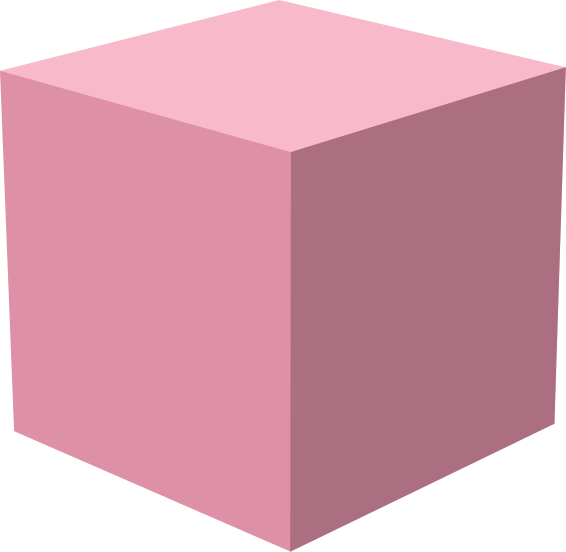Discord Webhooks
Streamplace supports Discord webhook integration for receiving livestream notifications and chat messages. You can create, manage, and configure webhooks to customize how events are delivered to your Discord channels.
Webhook Events
Section titled “Webhook Events”You can configure webhooks to listen for specific events. For right now, the following events are supported:
Chat: Triggered when a chat message is sent.Livestream: Triggered when a livestream starts.
Creating a Webhook
Section titled “Creating a Webhook”To create a webhook, go to the “Settings” page of the Streamplace web app, then navigate to the “Webhooks” section. Click on “Create Webhook”. The following fields are required:
- Name: Webhook URL. For example,
https://discord.com/api/webhooks/{webhook.id}/{webhook.token} - Events: Select the events you want to subscribe to (e.g.,
Chat Messages,Livestream Started).Livestream Startedis pre-checked by default.
We’d recommend also filling out these optional fields:
- Name: A name for the webhook (e.g., “Discord Livestream Notifications”) that you can remember.
- Description: A description of what this webhook is for (e.g., “Sends livestream start notifications to Discord channel”).
- Prefix: A prefix to add to each message sent by this webhook (e.g., “[Streamplace] ”). Will apply to both Chat and Livestream events!
- Suffix: A suffix to add to each message sent by this webhook (e.g., “is now live!”). Will apply to both Chat and Livestream events!
- Text replacements: A list of text replacements to apply to chat messages sent by this webhook. Each replacement consists of a “from” string and a “to” string. For example, you could replace all instances of “foo” with “bar”.
After filling out the form, click “Create” to save your webhook. You should see it listed in the “Webhooks” section.
Updating a Webhook
Section titled “Updating a Webhook”To update a webhook, go to the “Settings” page of the Streamplace web app, then navigate to the “Webhooks” section. Find the webhook you want to update and click on the “pen” icon next to it. This will open the webhook edit form, where you can modify the fields as needed. After making your changes, click “Update” to save your changes.
Deleting a Webhook
Section titled “Deleting a Webhook”To delete a webhook, go to the “Settings” page of the Streamplace web app, then navigate to the “Webhooks” section. Find the webhook you want to delete and click on the “trash” icon next to it. A confirmation dialog will appear; click “Delete” to confirm. The webhook will be removed from the list.
Recommendations
Section titled “Recommendations”We’d recommend:
- Creating separate Discord channels for livestream notifications and chat
messages to keep them organized.
- If you want to have one webhook for both chat and livestream events, you can create multiple webhooks with the same URL but different event subscriptions and prefixes/suffixes/replacements.
- Testing your webhook by starting a livestream or sending a chat message to ensure that notifications are being sent correctly.
API Documentation
Section titled “API Documentation”See these endpoint pages: