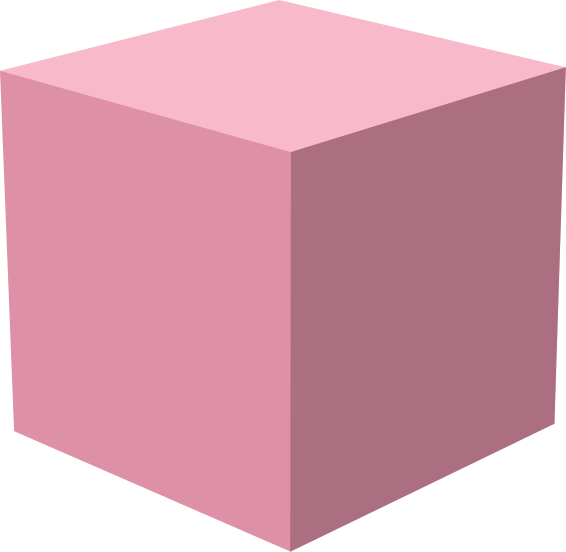Player Component
Player Component
Section titled “Player Component”This guide explains how to set up and use the Player component from the
@streamplace/components library to embed a video player in your application.
Project Setup
Section titled “Project Setup”First, ensure you have the @streamplace/components library installed in your
project.
npm install @streamplace/componentsComponent Structure
Section titled “Component Structure”The player is composed of a few key components that you’ll need to wrap around your player instance. Here’s the basic structure:
import { LivestreamProvider, Player as PlayerInner, PlayerProvider,} from "@streamplace/components";
function MyPlayer(props) { return ( <LivestreamProvider src={props.src}> <PlayerProvider> <PlayerInner {...props} /> {/* You can add your custom UI components here */} </PlayerProvider> </LivestreamProvider> );}Providers
Section titled “Providers”LivestreamProvider
Section titled “LivestreamProvider”This is the outermost provider. It takes a src prop, which is the identifier
for the livestream. This provider is responsible for fetching and managing the
livestream data.
PlayerProvider
Section titled “PlayerProvider”This provider manages the player’s state. It should wrap the Player component
and any UI components that need to interact with the player. It can optionally
take a defaultId prop if you need to manage multiple player instances.
The Player Component
Section titled “The Player Component”The main player component is Player. It accepts the following props:
| Prop | Type | Description |
|---|---|---|
src | string | Required. The source identifier for the livestream. |
playerId | string | An optional ID for the player, useful when managing multiple players. |
muted | boolean | Whether the player should start muted. Defaults to false. |
telemetry | boolean | Whether to enable telemetry. Defaults to false. |
fullscreen | boolean | Controls the fullscreen state of the player. |
setFullscreen | (isFullscreen: boolean) => void | A callback function to toggle fullscreen mode. |
ingest | boolean | Set to true if this player is for ingesting a stream (e.g., from a camera). Defaults to false. |
embedded | boolean | Whether the player is embedded. Defaults to false. |
Example Usage
Section titled “Example Usage”Here is a more complete example of how you might set up a player component in your application.
import { LivestreamProvider, Player as PlayerInner, PlayerProps, PlayerProvider,} from "@streamplace/components";import { MyPlayerUI } from "./MyPlayerUI"; // Your custom UI component
export function Player(props: Partial<PlayerProps>) { return ( <LivestreamProvider src={props.src ?? ""}> <PlayerProvider defaultId={props.playerId || undefined}> <PlayerInner {...props} /> <MyPlayerUI /> </PlayerProvider> </LivestreamProvider> );}In this example, MyPlayerUI would be your custom component for player
controls, which can use hooks from @streamplace/components to interact with
the player state.
UI Components
Section titled “UI Components”The @streamplace/components library provides several pre-built UI components
that you can use to build your player controls. These are available under the
PlayerUI export.
PlayerUI.ContextMenu: A context menu for player settings, like quality and latency.PlayerUI.MetricsPanel: A panel to display connection quality and other metrics.PlayerUI.InputPanel: An input panel for setting a stream title when ingesting.PlayerUI.CountdownOverlay: A countdown overlay for when a stream is about to start.
You can see an example of how these are used, or how to create your own custom UI components, in the Custom Player UI documentation.